Google Chrome is one of the leading web browser in the world and just recently it passed a major milestone of its 100th version release.
As most of you might already be aware, AgilePoint portal which is a web based portal does a proactive browser compatibility check before user is taken to the portal to ensure that user is using a supported browser version. As of writing this article i.e. March 2022, we are on AgilePoint NX v8.0 Software Update 1 and following browser versions are supported
- Firefox 80 or higher
- Google Chrome 80 or higher
- Chromium 80 or higher
- Microsoft Edge 80 or higher
- Safari 13.1 or higher
If a user is not using a compatible version of the browser, they are presented with the following message
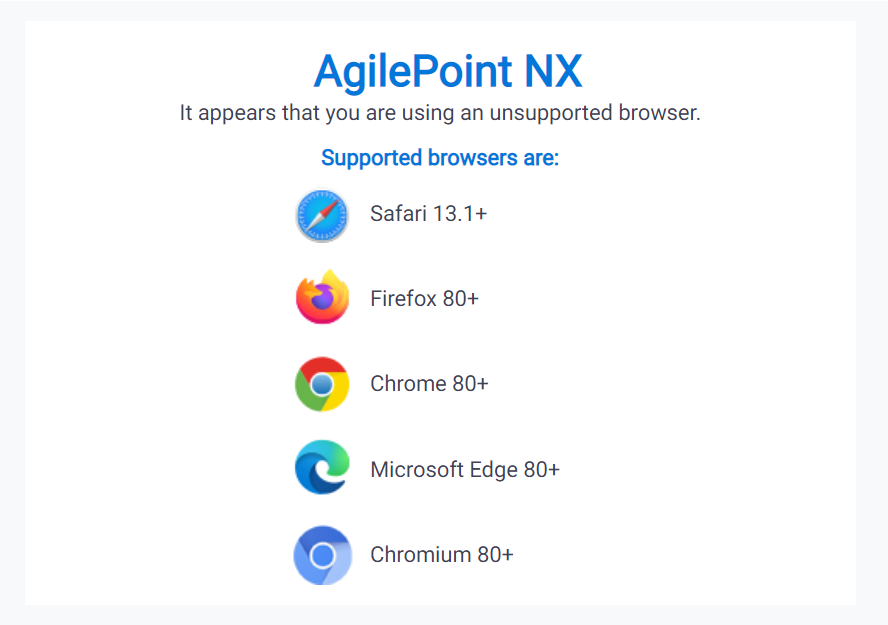
Due to recent release of Google Chrome version 100, the compatibility check in AgilePoint NX v8.0 and v8.0 Software Update 1 is not able to detect it as a valid browser and incorrectly shows the message about it being incompatible browser.
This does not affect customers who are on AgilePoint NX v6.0 and AgilePoint NX v7.0 and the compatibility check has already been enhanced to cover this in AgilePoint NX v8.0 Software Update 2. This also does not affect AgilePoint hosted cloud customers.
How can OnPremises customers using AgilePoint NX v8.0 and v8.0 Software Update 1 bypass this check?
Please make the following changes in your AgilePoint Portal environment
Step 1: Download the following package to your AgilePoint Portal server machine and unblock and extract it.
Step 2: Navigate to following location on your AgilePoint Portal server machine
<Install location>\AgilePoint\AgilePointWebApplication\AgilePointPortal\Modules\AgilePoint.Portal.Core\Scripts\portal\lib
Step 3: Replace the “modernizr.js” file with the file which is found in the package and move to step 4.
Alternatively, If you do not wish to replace the entire file, you could manually edit it as shown below.
Open the “modernizr.js” file in a text editor and search for “Modernizr.addTest“. You would notice following method. Please replace old code with new code as shown below.
Old code:
Modernizr.addTest(‘compatible’, function () {
try {
var info = getBowserInfo();
switch (info.browser) {
case ‘firefox’:
case ‘chrome’:
case ‘crios’:
case ‘chromium’: return (info.version >= ‘80.0’);
case ‘safari’: return (info.version >= ‘13.1’);
case ‘applewebkit’: return (info.version >= ‘605.1.15’);
default: return false;
}
} catch (e) {
return false;
}
});
New code:
Modernizr.addTest(‘compatible’, function () {
try {
var info = getBowserInfo();
let currentBrowserVersion = parseInt(info.version);
switch (info.browser) {
case ‘firefox’:
case ‘chrome’:
case ‘crios’:
case ‘chromium’: return (currentBrowserVersion >= 80.0);
case ‘safari’: return (currentBrowserVersion >= 13.1);
case ‘applewebkit’: return (currentBrowserVersion >= 605);
default: return false;
}
} catch (e) {
return false;
}
});
If you notice that your text editor replaced regular single quote with special quotes, please replace them with regular single quotes. This could happen while copying text from HTML page to a text editor.
Step 4: Open the AgilePoint NX Portal web.config file in a text editor. This file is available at
<Install location>\AgilePoint\AgilePointWebApplication\AgilePointPortal\web.config
Step 5: Update the ‘ReleaseVersion’ key’s value to a next higher number. This key is available under ‘appSettings’ section.
(Example: <add key=”ReleaseVersion” value=”08000011″ /> to <add key=”ReleaseVersion” value=”08000012″ />)
Step 6: Browse the AgilePoint NX Portal using Google Chrome browser version 100.x and check if the compatibility check succeeds this time.
As mentioned, this check is already included in AgilePoint NX v8.0 Software Update 2 so any customer who would upgrade to AgilePoint NX v8.0 Software Update 2 would automatically receive the fix.
