Often times task assignment emails are sent to users with a link to directly open the task form. This can be achieved by following instructions in the following KB article
However one of the things high on the wish list of the users is to have a way of bypassing the login screen. This is specially highly desirable if multiple authentication types are configured on the AgilePoint portal i.e. tehy woudl like to bypass the screen shown below
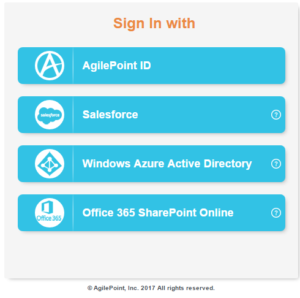
There is a feature in the product which does exactly that in case you are using Office 365 or Salesforce authentication. Please note OnPremises user using ADFS do not see this screen and are auto logged in already so this article is applicable mainly for AgilePoint OnDemand cloud or if you have configured multiple authentication types for OnPremises server which is rare.
All you have to do is append the following string to the task link URL
AutoLogin=WAAD
If you are using Salesforce then use follow
AutoLogin=Salesforce
So the URL’s might look like following if you are already logged into Office 365 in some other browser window.
To go to home page
https://login.nxone.com/login?AutoLogin=WAAD
To open task form
To open different tabs in work center directly
- My Task : https://trialapp2.nxone.com/workcenter/index?autologin=WAAD&tab=mytask
- In Queue : https://trialapp2.nxone.com/workcenter/index?autologin=WAAD&tab=inqueue
- Process I Started : https://trialapp2.nxone.com/workcenter/index?autologin=WAAD&tab=processiworked
- Process I Worked: https://trialapp2.nxone.com/workcenter/index?autologin=WAAD&tab=processistarted
