The Chrome 83 release, changes the default third party cookie policy while rendering pages in incognito (private) mode. This change enhances security and privacy, but affect rendering of some pages in incognito mode.
This has affect on Office 365 App Parts in particular because Microsoft loads most of its Office 365 apps using a provider hosted model and the SharePoint infrastructure loads these pages in App Parts using IFrame which means you will be dealing with third party cookies created by such apps. which would be blocked by default for privacy reasons. However, there is an easy solution to this.
Before we look at the solution, lets look at the announcement from Google Chrome team
https://blog.google/products/chrome/more-intuitive-privacy-and-security-controls-chrome/
The section you need to read is “Third-party cookie controls in Incognito mode”
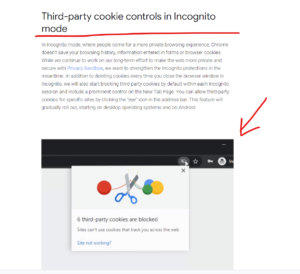
When you try to render the Task List App Part in Chrome incognito mode, you might see following error.
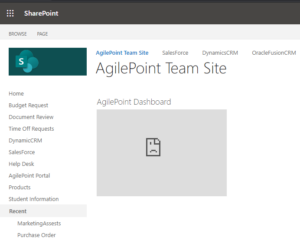
Solution: Follow the steps mentioned below to unblock the third party cookies.
Step 1: Click the “eye” icon shown in the address bar.
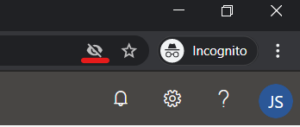
Step 2: Click on “Site not working?” link.
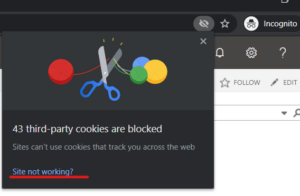
Step 3: Click on “Allow cookies” button.
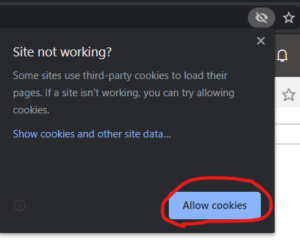
After this page would auto-reload and the module should load fine without any issues.
If the chrome’s browser settings is corrupted we may face this issue in normal browser windows also. This can easily be fixed by creating a new user profile in chrome like shown below.
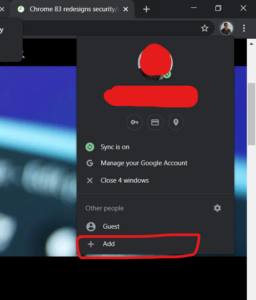
This would get you past the issue and your App Part would render fine.
